The application is a Sharepoint Add-In for Office 365, allowing access to all the features of the platform at any time. The following guide will give you an overview of how to use the application as a user.
The map can be easily explored using the Sharepoint search engine. Type a keyword in the search box. This can be a person's name, a particular skill, or even just a geographic location. Once done, click on Search.
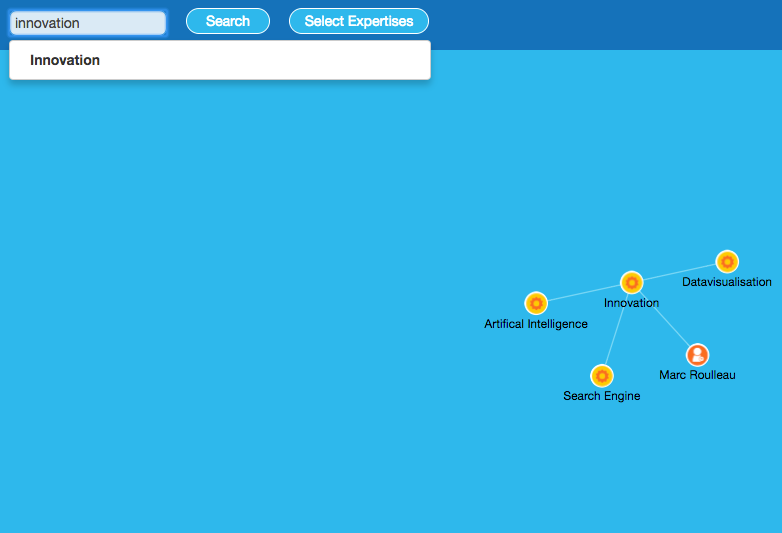
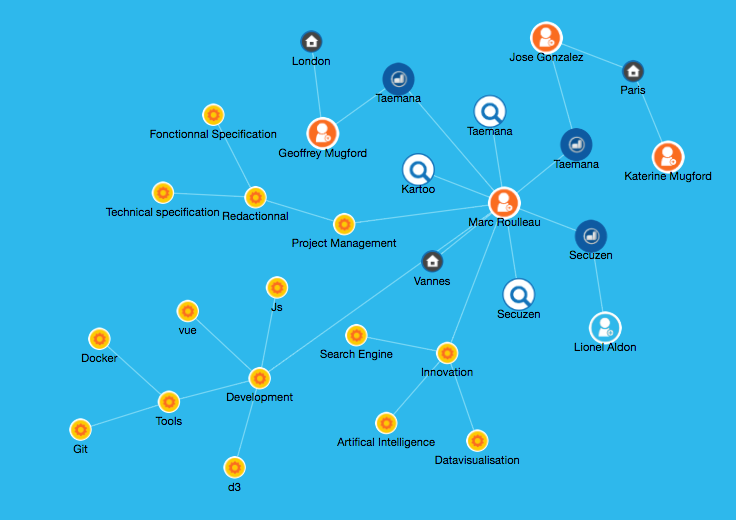
The map changes to represent a holistic view of your searched keyword. Here, you can identify which people have the expertise you are looking for, which site they belong to, what other people might have valuable experience, and so on.
You can dig deeper by clicking on any of these bubbles that you see. If you click on a person, you will be given a detailed card allowing you to see all of their history and other information about them. You have every possible means to contact them directly, either by email or phone as proposed by a traditional directory. If you click on the various tabs at the top, you can see the history of their projects, a radial representation of all their expertises, and all the external contacts they have submitted.
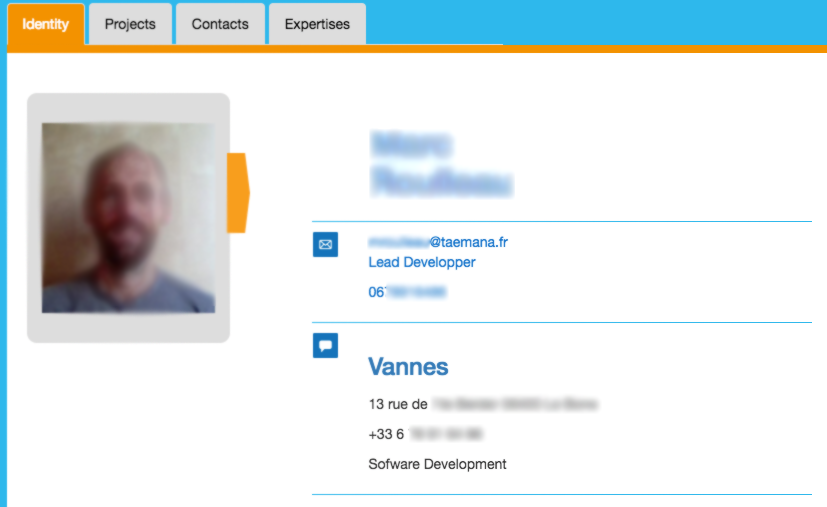
By clicking on "Select Expertises" on the right of the search bar, you can discover the entirety of the expertises the community's experts. Here, every expertise declared by an expert is linked to similar ones declared by another expert.
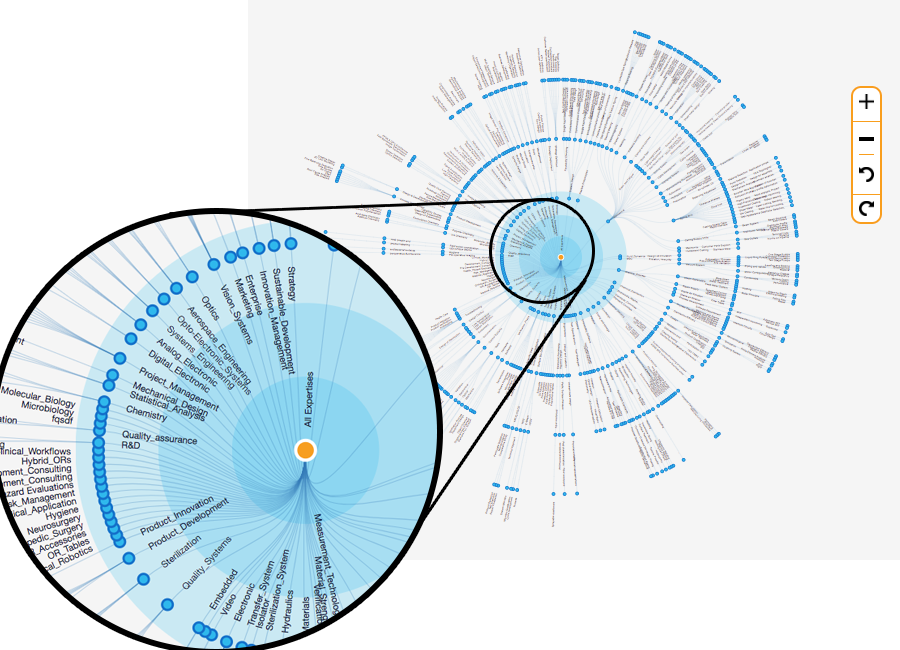
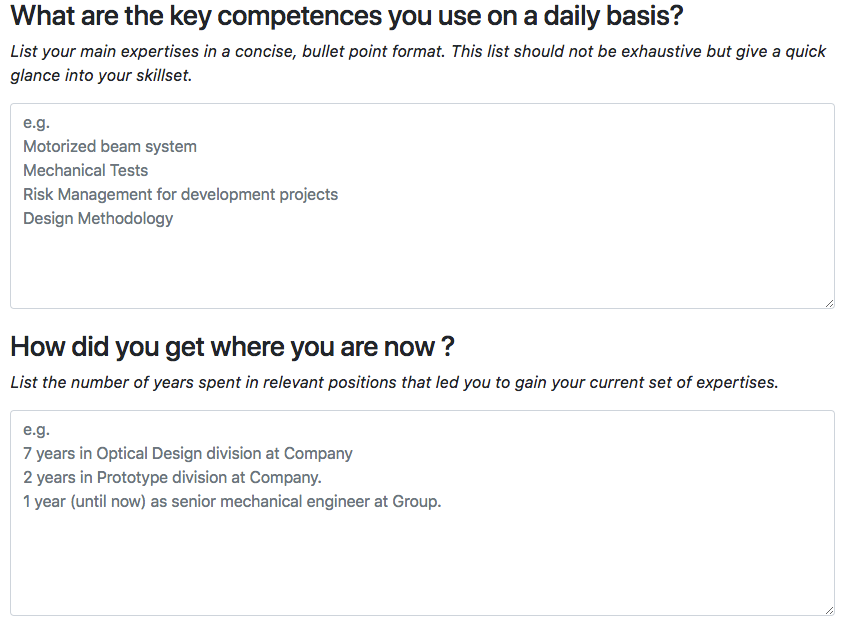
By clicking on "Edit my profile" at the top right corner of the Map, you can modify the information you provide about yourself to the community. In order to do so efficiently and consistently, reply to the questions accurately and following the format of the greyed out examples. This will make your profile consistent with the other ones present on the platform as well as provide the most useful and extensive information to the rest of the community.
Once done with your Identity tab, do not forget to fill in the other tabs: Projects, Expertises, Network. The Expertises tab will provide you with an intuitive interface in order to create your own Expertises tree. The application will give you step by step directions on how to do so as you go along.
When you are done editing your profile, click on Access Map at the top right corner to return to the Map view of the community.
Your expertises will then be displayed on your profile as shown below.
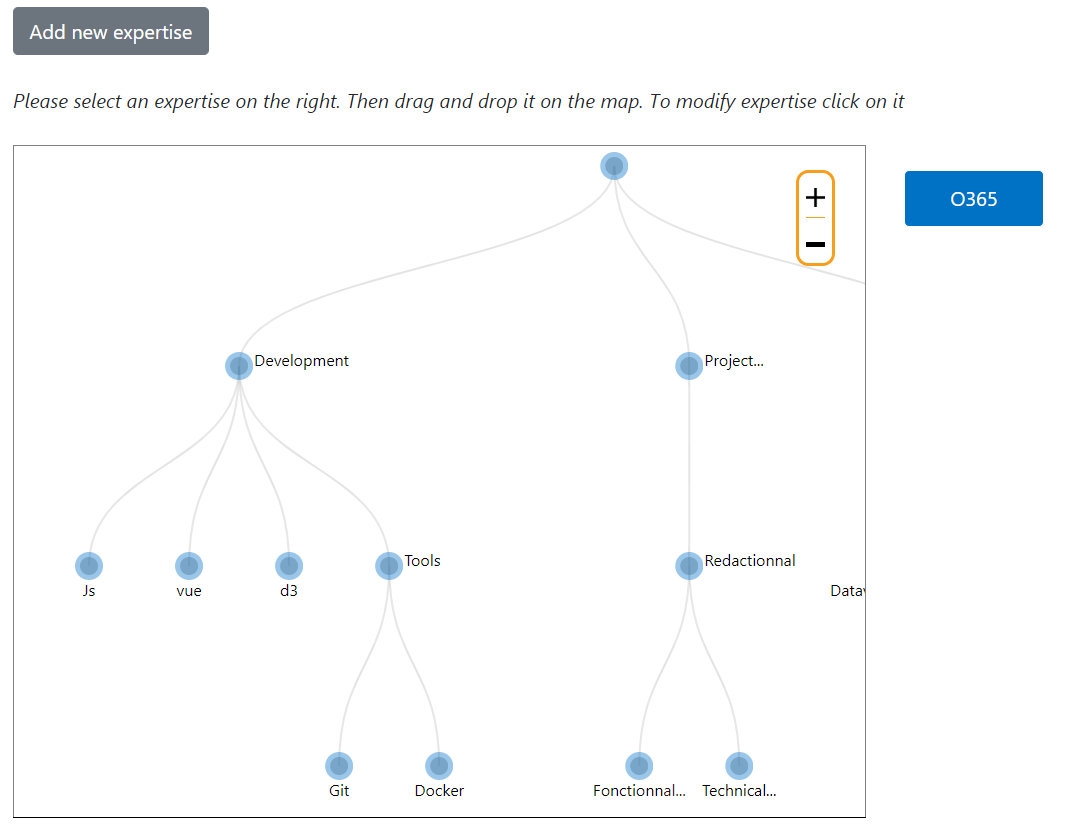
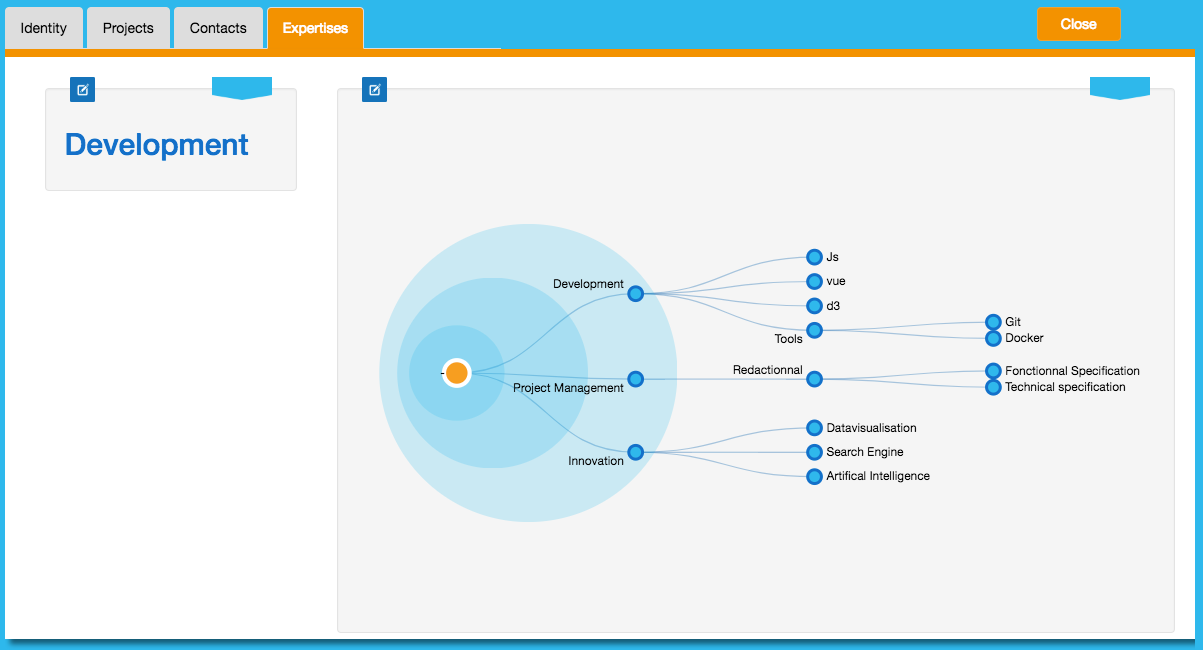
The Expert Map Directory is not limited to internal connectivity to the company. You can also check if this privileged network of internal experts does not have a contact that could be useful to you externally. For example, say you have to make an offer to sell to Company X, but you do not have a way to bypass the traditional administrative process. By typing in the search engine the name of the company, it is possible that a member of your network of experts knows someone working at company X and can put you in direct contact, facilitating your role and saving a significant amount of time.
The possibilities are endless, and the application continues to evolve as we gather feedback. If you think of a functionality that you would like to add to your Expert Map Directory, or need some assistance when populating the application, do not hesitate to contact us.