How to access to configuration ?
After application installation, you have to home page which proposed you to read the privacy information. After privacy reading, the application propose to access to configuration with the “Start Configuration Now” Button.
When the configuration is done, you can reach the configuration directly with the dedicated link “Configuration” on the header of the expert map.
The configuration page could be always available on <your-sharepoint-site>/ExpertMapDirectory/Pages/Admin.aspx
What do you have to configure the application ?
Access and Security settings
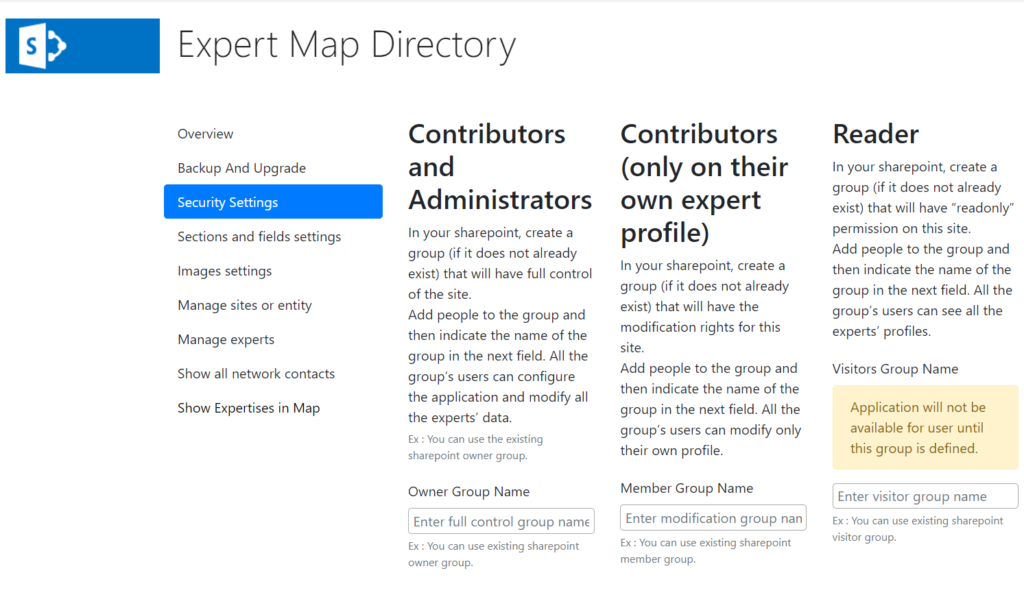
There are tree level of autorisation in this application. This autorisations are updatable on the “Security Settings” section
- Contributors/Administrators
This concern people how can configure all the application and all the experts profiles. Create Site or Entity.
To define who has this permission you have to indicate the name of a sharepoint group which have full control on the site (eg: Site Owner group.)
- Contributors (only on their own expert profile)
This concern people how can only modify their own profiles. Admin prepare a profil with the email of the expert. Then the expert could complete his profile if and only if is a member of the group indicate in the Contributors group.
The Contributor have access on their own profile from the expert map with a dedicated link “Modify my profile” on the top of the map.
To define who have this permission you have to indicate the name of a sharepoint group which have modification rights for this site (eg : Site Member Group)
- Reader
This concern people who have only read acces on the application.
To define who have this permission, you have to indicate the name of a sharepoint group which havec only read access on this site (eg: Site Visitor Group)
The Application will not be available for user until this group is defined.
Choose which data to show in the Experts’ profiles
In the “Sections and fields settings” you’ll be able to indicate which fields you want to use in the application. By default, all fields are activated.
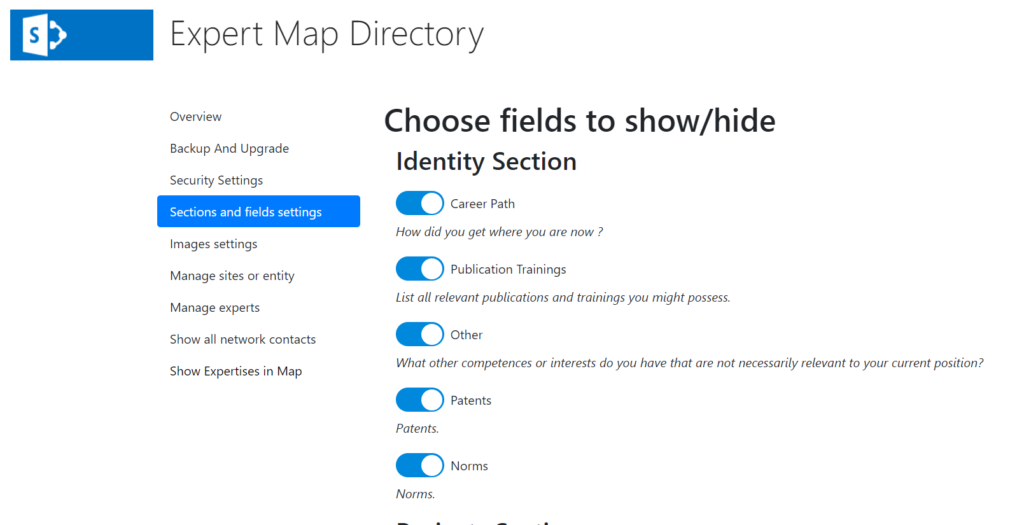
If you want to integrate new fields or rename some of them, please contact us.
Configure Images settings
This application permit you to associate image to experts and projects. Images must be stored on your sharepoint.
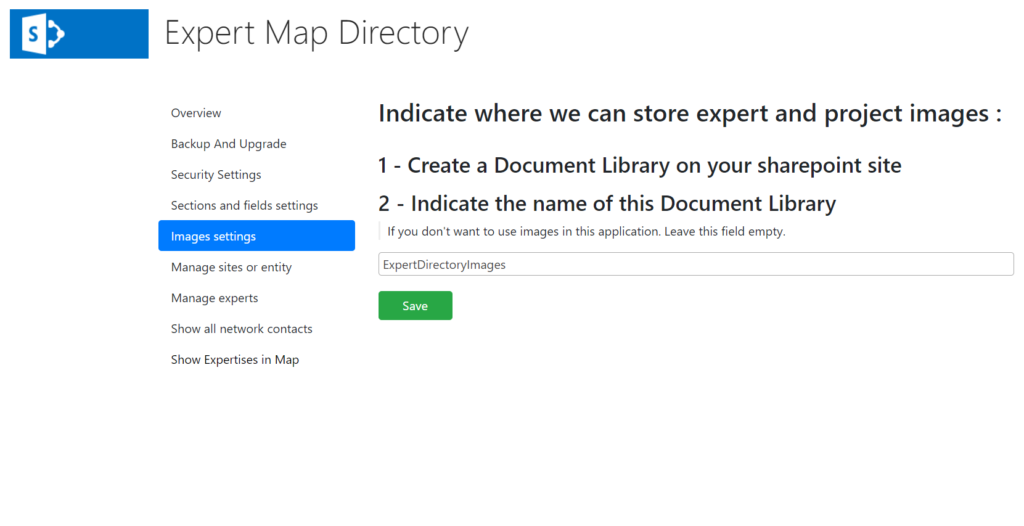
To activate images support, create on your sharepoint site a dedicated document librairy ant then indicate the name of this library in “Images Settings“.
Limitations
This application is limited to 25 Experts and 5 Sites.
If you want to include more experts or sites please contact us.
And then how to start ?
After this configuration and depending of you’re choice, you a have to give the access on this application to your contributors if you’re not in charge of this part.
They have to create sites in “Manage Site or Entity” and after begin to create a profil foreach experts in “Manage Experts“.
The data required to create a profil are the name and the email of the experts. When you have provide this information, you can complete the profil yourself or ask to expert to modify himself their profile (if he is in contributors group).
Please notice that due to an indexation delay, the newly added data could take a few minutes to be visible on the map.
Before create a new Expert please look at “Show all network contacts“, this section show you all people declared as contact by experts. To avoid creating duplicate experts, check if your new Expert is not already declared and if he is, create the expert profile from this section with the button “Create Expert Profile” on the contact selected
Backup and Recovery
Please take a look on the backup page before use the application.